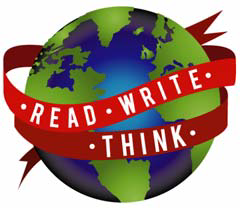Charlie Fitzpatrick presented an excellent webinar last night! One of the things that he demonstrated was adding GPS (*.gpx) files to an online map. An attendee asked me for some detailed instructions, so here you go. It’s REALLY easy to do!
In Esri’s Map Viewer:
Drag and Drop
- Go to arcgis.com. Click Map at the top.
- Open your File explorer in windows.
- Drag the *.gpx file from your Windows file explorer to the middle of the map.
- Poof! It will add it to the map and zoom to that location.
Add the File
- Go to arcgis.com. Click Map at the top.
- Click the add button. Select Add layers from File.
- Click choose file. Navigate to your gpx file. Click ok.
- Click import.
- It adds the file and zooms to it.
In Esri ‘s ArcGIS Explorer Online:
- Go to arcgis.com.
- Below the featured map images, select Start ArcGIS Explorer Online.
Drag and drop works the same.
- Drag the file from your
Windows explorer window onto the map. - A box comes up that asks about importing the file. Choose what’s correct for your data.
- Click okay and it zooms to the file.
Adding with the Add button
- Click the Add Content button.
- Click the Import tab.
- Choose the type of file.
- Navigate and select that file. Select it and click ok.
- The same import box comes up that did when you do the drag and drop. Select what’s correct for your data.
- Click ok and it adds and zooms.
http://gisined.blogspot.com
http://www.barbareeduke.com
http://www.barbareeduke.com